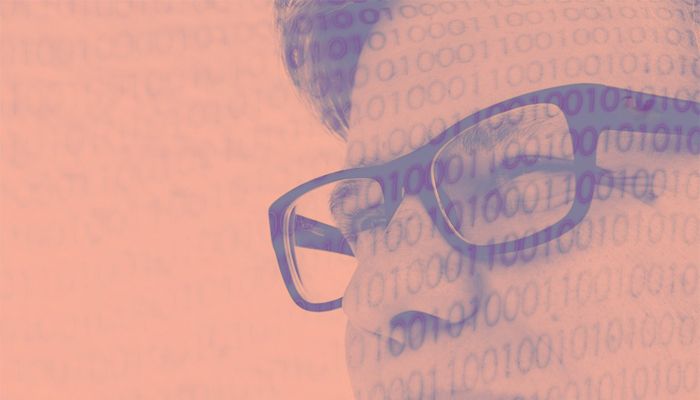In order to use Microsoft Power BI or other Microsoft APIs, you have to obtain an access token, also known as a bearer token. This is because Microsoft uses oAuth2, an industry standard protocol, for authentication. (In other words, a simple API key or username with a password is not enough.)
In this tutorial, we explain how to do that.
(This article is part of our Power BI Guide. Use the right-hand menu to navigate.)
Note: We use curl to post data to Microsoft endpoints. That’s like the command line version of Postman. On Mac and Ubuntu, curl is already there. You might have to install on Windows.
Registering Power BI
If you’re doing all this for the very first time, in order to perform both steps of oAuth2 authentication, there’s a Step 0.
You first have to register your application as a means of getting credentials. You do that one time. This generates an application ID and secret key. For Microsoft Power BI, you do it like this:
First, log into the embedding tool at https://app.powerbi.com/embedsetup/UserOwnsData
This is not the same as logging into Azure and creating an application in Active Directory there. You are creating an application on Power BI’s Azure account (if you want to think of it that way).
Next, fill out the screens below. Note that:
- For the URL, you can use any web page. You will look at the parameters passed to this web page as we show below.
- Skip the screen that says import content.
- For API access, click select all.
- At the end, copy and save the Application ID and Application Secret.
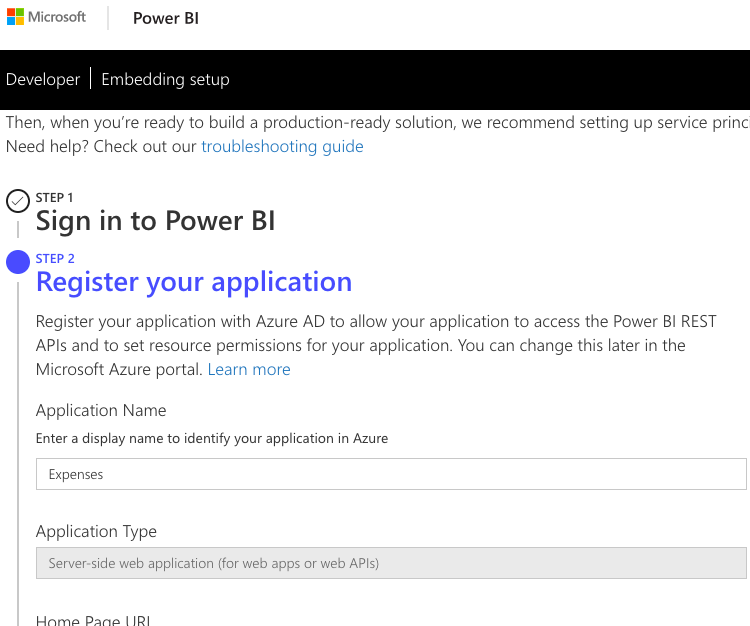
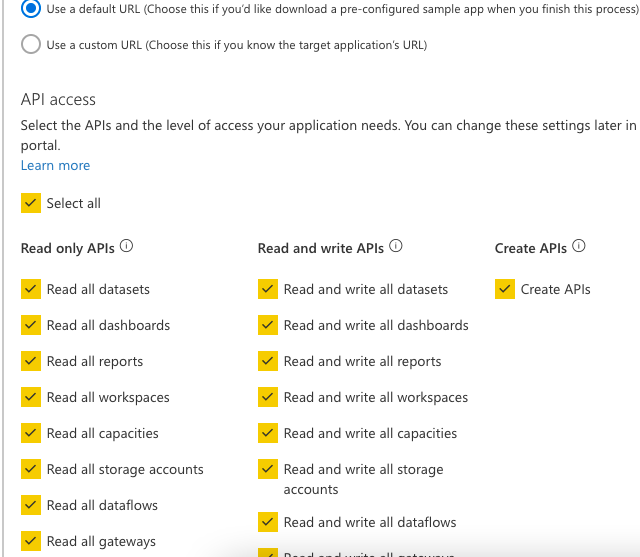
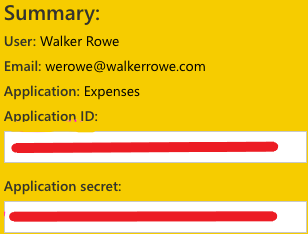
Using oAuth2 for rest APIs
Once you’ve registered, you can move to this step.
Basic authentication is when you need only a user ID and password for access to something.
But Microsoft uses oAuth2 authentication. Microsoft APIs require that you present an Authorization header in order to use the API. Basically, oAuth2 is a two-step process:
- Do a POST to login.microsoftonline.com
- Take the access/bearer token from Step 1 and pass that to the API in a header called Authorization for whatever API you are calling.
Getting a token (code)
To get the authorization code, click on this URL to open a browser:
https://login.microsoftonline.com/common/oauth2/authorize?client_id=(appid)&response_type=code&response_mode=query&redirect_uri=(url you put when you registered app)&scope=openid&state=foo
Basically, it will take you to the URL you put when you registered the application. But a screen will pop up asking you to grant certain permissions:
- response_type: code
- response_mode: query
- state: foo (Sny value will work here, it’s just a place for free form-data.)
- scope: openid (You could also add offline_access.)
- url: We use the same URL throughout but change the URI to authorize and then token later to call different Microsoft endpoints.
Note: Here, the tenant ID is common, not a multi-tenant ID. Common means to retrieve the tenant ID associated with your Azure account.
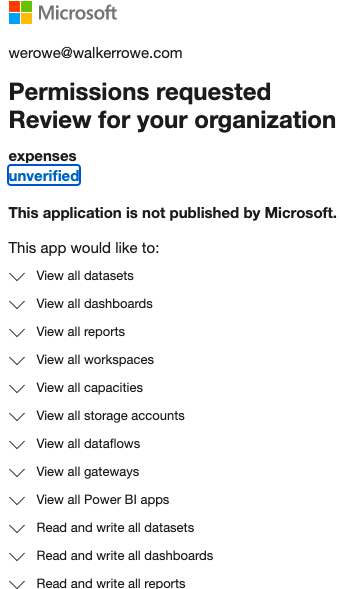
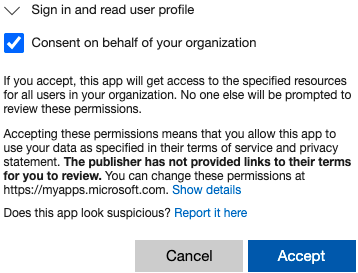
Now, you certainly could have written some kind of web listener to retrieve the code that Microsoft created. But we will just use the debugger in a Chrome browser to see the query parameter that Microsoft passed to our web page.
When Microsoft redirects you to the web page you indicated, go to the network tab in the browser and click the refresh button on the browser.
Then click on the code field and press Copy as cURL. The code (token) appears as the query parameter code as shown below.
https://walkercodetutorials.com/?code=0.ASsARY...
If you are wondering at this point why the URL is not some URL in Power BI, that’s because you registered the application in Power BI. So, Microsoft knows that Power BI is what you want to use. The redirect URL serves merely as a place to retrieve this code.
Going forward, you would not want to click on the browser every time—this is not how a batch program would work. So look at the prompt setting in the Microsoft Identity Platform reference guide to see how to change that.
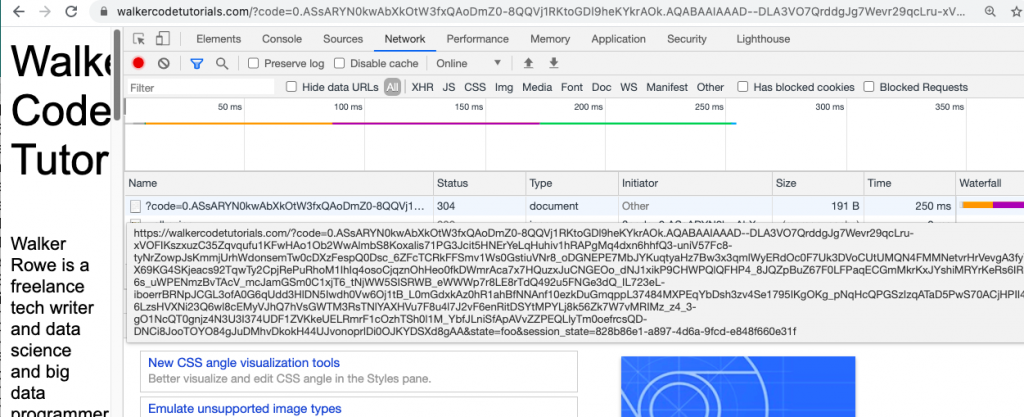
Getting an access token
We use curl to illustrate the next steps. Get the access token (bearer token) this way.
The values are:
- grant_type: Put “authorization_code”
- client_id: Application ID from above (The dots above hide my actual ID.)
- client_secret: Application Secret from above
- redirect_uri: Same as above
- scope: Same as above
- url: Note that the endpoint has changed to token
curl -X POST --form 'grant_type=authorization_code' --form 'client_id=7...5' --form 'client_secret=21dVzEgtjUhfyZS3AJDaH0eMYB0q0ovYeH4YUoa//FM' --form 'scope=openid%20offline_access'--form 'response_type=code' --form 'redirect_uri=https://walkercodetutorials.com/' --form 'code=0.AS...AA' https://login.microsoftonline.com/common/oauth2/token
Returns:
{"token_type":"Bearer","expires_in":"3599","ext_expires_in":"3599","expires_on":"1614591204","not_before":"1614587304","resource":"https://analysis.windows.net/powerbi/api","access_token":"ey….G8CYZQT6t2p5IC1r3E7D_koNqc6h_-f3918o_BP2N0YOweCKKZ7WCw"}
Testing your Microsoft API access
Take the access_token value from the previous step and add it as an Authorization header value as shown below. (You have one hour before it expires.)
This, for example, is how you return a list of datasets in Power BI in My workspace. (That’s the default workspace for free Power BI accounts, meaning for one individual’s use only, as opposed to, for example, an enterprise account.)
Note: myorg does not mean your org. It’s just a placeholder required by Microsoft.
curl -X GET -H "Authorization: Bearer ey….W_A" -H "Content-Type: application/json" https://api.powerbi.com/v1.0/myorg/datasets
That concludes this tutorial.
Related reading
- BMC Machine Learning & Big Data Blog
- Power BI Basics: Creating a Pie Chart with Power Query Editor
- Data Visualization Guide, a series of tutorials
- Data Storage Explained: Data Lake vs Warehouse vs Database
- Enabling the Citizen Data Scientists
- MySQL vs MongoDB: Comparing Databases
These postings are my own and do not necessarily represent BMC's position, strategies, or opinion.
See an error or have a suggestion? Please let us know by emailing [email protected].