Flutter has quickly entered the app development world. Launched by Google in October 2018, Flutter now has a reported 500,000+ users a month. It’s good for quick app development, prototyping new features, A/B testing new features, or even building an all-out application.
Flutter is a cross-platform development tool that lets a dev write one body of code and deploy on the web, iOS, and android. Desktop development has also recently been added, with a Flutter for Desktop Alpha release.
Getting started is easy, especially with some extra tips and tricks.
Installing Flutter
The Flutter install guide is very helpful, with detailed instructions on how to get Flutter installed on each OS:
- Mac
- Windows
- Linux
VS Code extensions
VS Code is a great IDE for any programming language and Flutter is no exception. Specifically, the Flutter extension to VS Code gives a batch of flutter commands that can be run from VS Code. Normally, they’re run from the command line.
Flutter has some great extensions on the VS Code marketplace that speed up some of the development process. A few notable extensions are:
The last one is added for fun. It helps see through the enormous amount of parenthesis and brackets created by nesting widget inside of widget.
I tend to use the Flutter: Select Device for switching between debugging the app on iOS, Android, and Web.
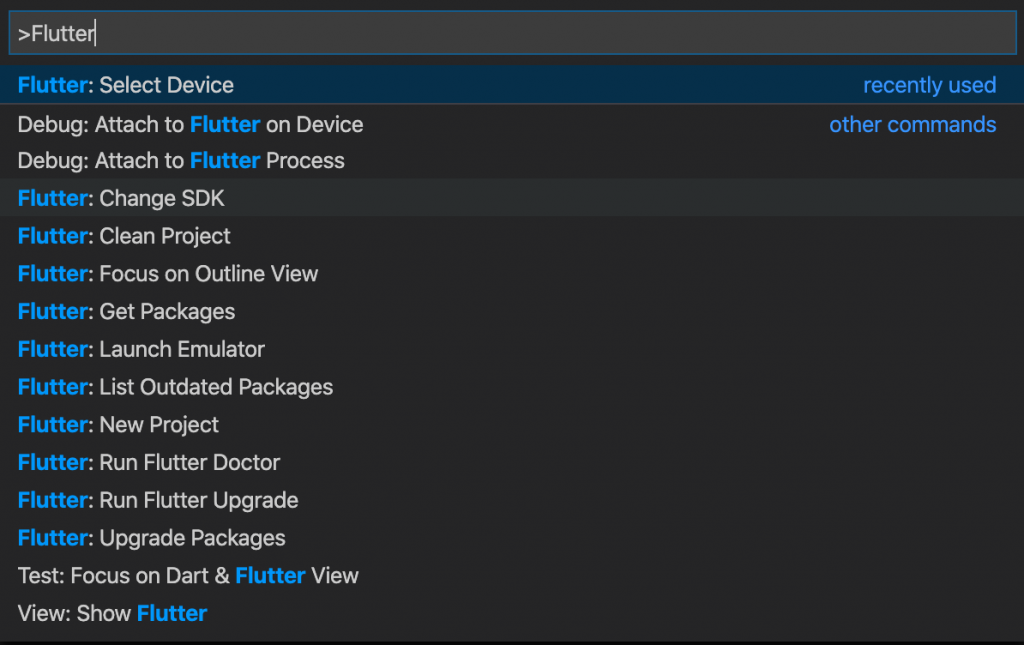
Hello World: Your first app
After installation, Flutter has a custom Hello World app that is easy to set up. Any new project created begins with this starter app.
In VS Code, creating a new application is easy. Access the menu with Command + Shift + P. Select Flutter: New Project.
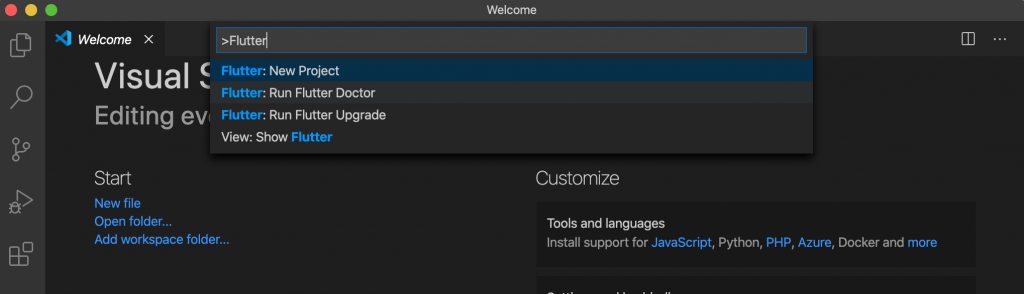
In the terminal, you can do this:
flutter create myapp cd myapp flutter devices flutter run
Both options will generate a Flutter project for you to begin.
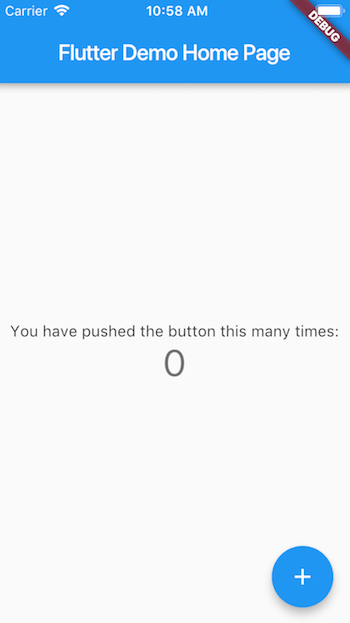
Inside the created project, are the following directories.

- android controls all your android deployment instructions.
- ios controls your iOS deployment instructions.
- pubspec.yaml stores all your app dependencies, assets folders, font instructions, etc.
- lib is where the bulk of the application files are written and stored.
Popular packages
Packages for Flutter can be found on https://pub.dev/. Common packages you’ll likely use:
- Provider for state management
- Charts_Flutter for graphing
- Spinkit for creating loading widgets
- Cloud Firestore for working with Google’s Cloud Firestore API
Flutter shortcuts, tips & tricks
VS Code and Android Studio both offer helpful shortcuts that speed up your Flutter development.
Lightbulb icon
The lightbulb icon will appear while you’re developing, and it makes adding or removing widgets so much easier. It might not look like a lot now, but this tool is a huge timesaver, keeping you from having to copy and paste bodies of code.
When you put the cursor on a widget, the yellow lightbulb appears to the left. Click it and the pop-up window appears. Its options will add common widgets to the selected widget or remove or extract the present widget.
Keystrokes
Code is automatically written with the lightbulb, and the VS Code IDE also does some key input detection.
Type stf or stl in the ide to auto-import all the code necessary to write a stateful or stateless widget. When the shortcut is selected, all the code appears with 5 cursors to name your new widget.
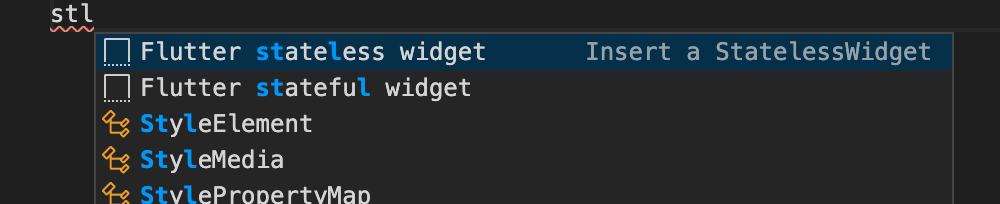
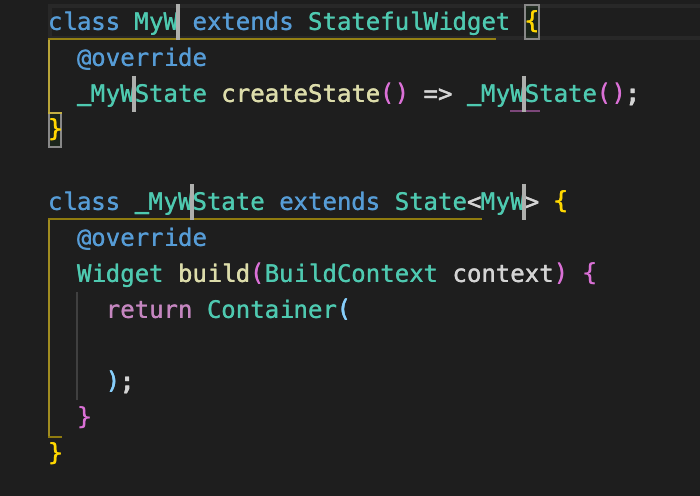
Hotkey
Another helpful hotkey is: alt + shift + f. This shortcut automatically formats the code to the Flutter standard. It only works if there are no errors found in the code.
The hotkey will turn a batch of code like this:

And turn it into this:
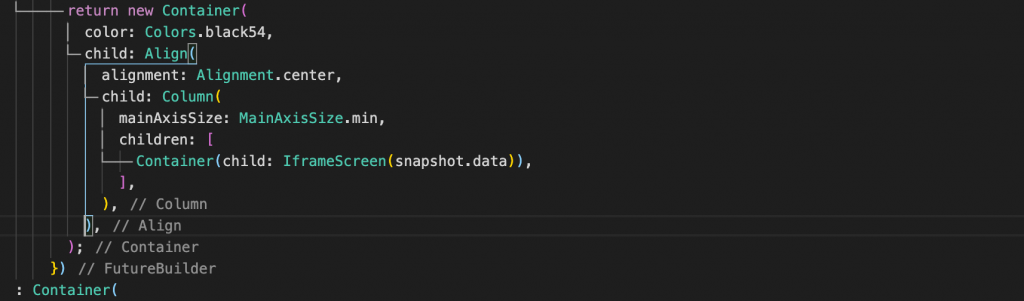
Additional resources
For more articles like this, explore these resources:
- BMC DevOps Blog
- Kubernetes Guide, a series of articles & tutorials
- Python Development Tools: Your Python Starter Kit
- Amazon Braket Quantum Computing: How To Get Started
These postings are my own and do not necessarily represent BMC's position, strategies, or opinion.
See an error or have a suggestion? Please let us know by emailing [email protected].






