Beeline has replaced the Hive CLI in what Hive was formally called HiveServer1. Now Hive is called HiveServer2 and the new, improved CLI is Beeline.
Apache Hive says, “HiveServer2 (introduced in Hive 0.11) has its own CLI called Beeline. HiveCLI is now deprecated in favor of Beeline, as it lacks the multi-user, security, and other capabilities of HiveServer2.”
Here we are going to show how to start the Hive HiverServer2 and load a CSV file into it. The syntax is much different from HiveServer1, which we wrote about here.
The data we load are weather data downloaded from here https://www.ncdc.noaa.gov/cdo-web/results. There is much data there, so in the screen shown below we picked “daily summaries” for Atlanta, Georgia. Pick just one year, 2017.
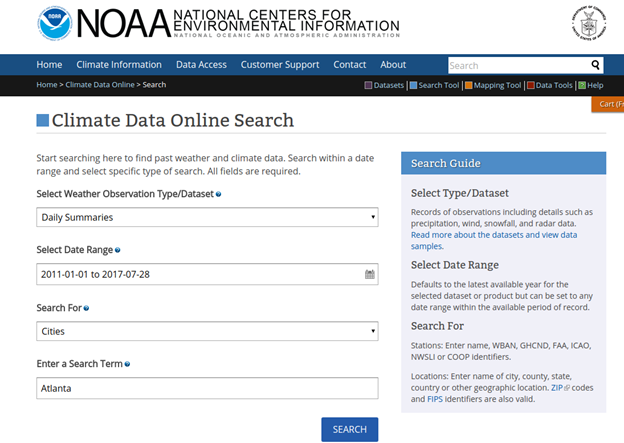
The data looks like this after the header has been removed. Use a text editor to do that,
GHCND:US1GADK0001,TUCKER 1.3 ENE GA US,20170101,0.30,-9999,-9999
GHCND:US1GADK0001,TUCKER 1.3 ENE GA US,20170102,0.76,-9999,-9999
Now install Hive using the instructions from the Apache web site. And then set $HIVE_HOME. Start Hadoop using start_dfs.sh for a local installation or start_yarn.sh and then start_dfs.sh for a cluster installation.
How Beeline differs from Hive CLI
One big difference you will notice from HiveServer1 to HiveServer2 is you do not need have to manually create schemas in MySQL or Derby. Instead, with HiveServer2, install MySQL then run this command to create the schema:
$HIVE_HOME/bin/schematool -dbType mysql -initSchema
Start Hive Server
Then start the Hive server:
sudo nohup $HIVE_HOME/bin/hiveserver2&
Beeline Hive Shell
Here is how to open the Beeline Hive shell>
$HIVE_HOME/bin/beeline -u jdbc:hive2://localhost:10000
Now, the user root will get this error when they run commands:
User: root is not allowed to impersonate anonymous
So when you set up the config files give root permission to do that, if you want to login as user root.
Notice below that we specifically give the root user the rights to execute Hive commands. You can switch the name root to your userid or read the instructions to get more details on the other options.
cat $HIVE_HOME/conf/core-site.xml <configuration> <property> <name>hive.server2.enable.doAs</name> <value>true</value> </property> <property> <name>hadoop.proxyuser.root.groups</name> <value>*</value> </property> <property> <name>hadoop.proxyuser.root.hosts</name> <value>*</value> </property> </configuration>
This is the JDBC URL. Because this is a standard it means you can connect to Hive from Java and SQL clients, like Squirrel.
cat $HIVE_HOME/conf/hive-site.xml <configuration> <property> <name>javax.jdo.option.ConnectionURL</name> <value>jdbc:mysql://localhost/metastore?createDatabaseIfNotExist=true</value> <description>metadata is stored in a MySQL server</description> </property> <property> <name>javax.jdo.option.ConnectionDriverName</name> <value>com.mysql.jdbc.Driver</value> <description>MySQL JDBC driver class</description> </property> <property> <name>javax.jdo.option.ConnectionUserName</name> <value>hiveuser</value> <description>user name for connecting to mysql server</description> </property> <property> <name>javax.jdo.option.ConnectionPassword</name> <value>password</value> <description>password for connecting to mysql server</description> </property> </configuration>
Now create the weather table:
CREATE table weather( STATION STRING, STATION_NAME STRING, WDATE STRING, PRCP FLOAT, WIND INT, SNOW INT ) ROW FORMAT DELIMITED FIELDS TERMINATED BY ',' LINES TERMINATED BY '\n' STORED AS TEXTFILE;
Then load the data from the local file system.
LOAD DATA INPATH '/root/Documents/1031764.csv' OVERWRITE INTO TABLE weather;
Now show that there is some data in it
select count(*) from weather;
| _c0 |
|---|
| 4235 |
| 1 row selected (1.914 seconds) |
Using SQL With Hive
The SQL language Reference manual for Hive is here. It will be useful to follow along.
Let’s see what is the rainiest day on the month for any month of the year.
First lets show the schema of our table:
describe weather;
| col_name | data_type | comment |
|---|---|---|
| station | string | |
| station_name | string | |
| wdate | string | |
| prcp | float | |
| wind | int | |
| snow | int |
Now, we cannot group on columns on which we have run functions. And we cannot create views. That means we cannot divide this into simpler, concrete steps. All we can do is make nested SQL statements. In this case we do three:
- Turn the date field into day of month.
- Using that query total rainfall per day of month.
- Finally print the results sorted by amount of rain per day of month.
Here is the complete query.
Select b.rain, b.day from (select sum(prcp) as rain, a.day as day from (select prcp, dayofmonth(to_date(from_unixtime(unix_timestamp(wdate, "yyyymmddd")))) as day from weather where prcp > 0) a Group by a.day) b Order by b.rain;
Looking at the innermost query first, turn unix time into a date object using to_date(). Then use dayofmonth() to get day or month.
select prcp, dayofmonth(to_date(from_unixtime(unix_timestamp(wdate, "yyyymmddd")))) as day from weather where prcp > 0
That result lacks the sum of precipitation. After all we cannot sum the precipitation by day of month until we have grouped the data into day of month. And remember we said we cannot order by calculated values. We so we need another step for that.
This next SQL shows the rainfall by day. So we need one step more after this to order it by total rainfall and not day.
select sum(prcp) as rain, a.day as day from (select prcp, dayofmonth(to_date(from_unixtime(unix_timestamp(wdate, "yyyymmddd")))) as day from weather where prcp > 0) a Group by a.day
Finally, running the first query about Looks like the 6th day of the month is the rainiest.
| b.rain | b.day |
|---|---|
| 0.9000000040978193 | 27 |
| 2.240000018849969 | 17 |
| 3.7899999916553497 | 29 |
| 5.250000001862645 | 9 |
| 5.830000016838312 | 13 |
| 5.970000043511391 | 11 |
| 7.929999986663461 | 25 |
| 9.790000105276704 | 16 |
| 10.079999938607216 | 10 |
| 10.439999951049685 | 14 |
| 10.459999982267618 | 18 |
| 11.820000018924475 | 26 |
| 14.159999972209334 | 28 |
| 14.389999927952886 | 12 |
| 15.17000013589859 | 19 |
| 18.720000019297004 | 15 |
| 20.27999988757074 | 1 |
| 20.329999884590507 | 4 |
| 21.089999973773956 | 31 |
| 21.169999765232205 | 7 |
| 26.680000007152557 | 20 |
| 35.399999901652336 | 30 |
| 35.699999986216426 | 8 |
| 36.230000007897615 | 2 |
| 37.28000004403293 | 24 |
| 44.0399998370558 | 23 |
| 47.20999996364117 | 3 |
| 63.980000307783484 | 5 |
| 77.87000086344779 | 21 |
| 82.32000004313886 | 22 |
| 82.78000020980835 | 6 |







