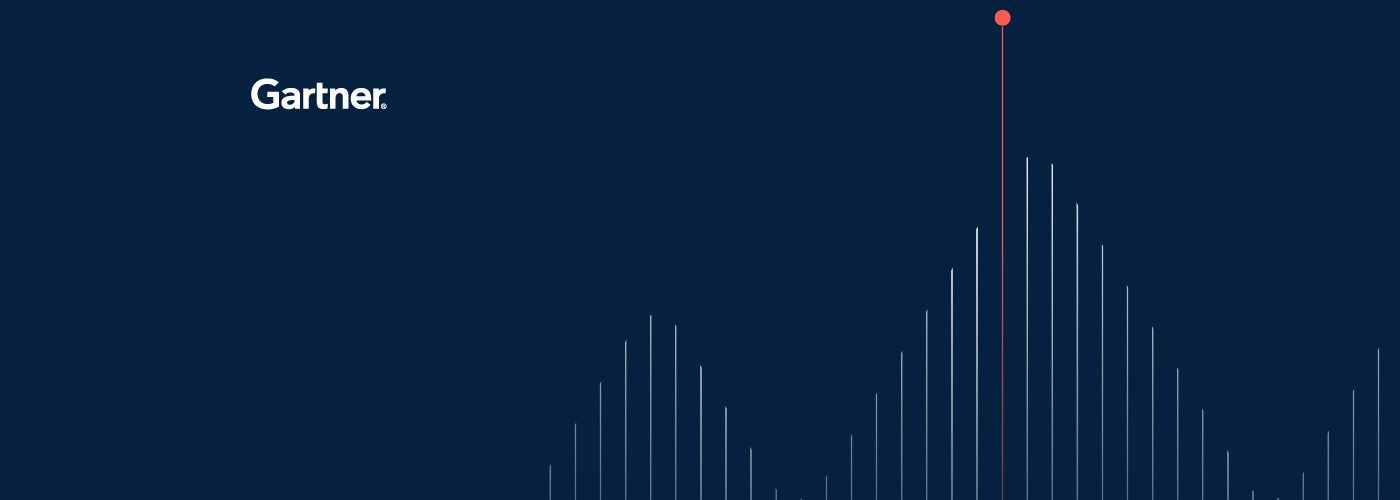Think of the Enterprise Network as the internet, except that it’s local to your organization. An...
IT Operations Blog
Smarter orchestration, real results: How Control-M connects your...
Disconnected tools. Missed SLAs. Broken pipelines. For many data teams, the challenge isn’t...
What Are Data Center Operations?
Data Center Operations refer to the systems, processes, and workflows used to operate a data center...
Top Oracle Database Monitoring Scripts for DBAs
As a database administrator (DBA), you play an important role in making sure your...
What is a Colocation Data Center?
Data Center Colocation (aka “colo”) is a rental service for enterprise customers to store their...
What is the OSI Model? The 7 Layers Explained
Understanding the OSI Model The Open Systems Interconnection (OSI) model is a conceptual framework...
Unveiling the Power of ServiceOps: A Path to Enterprise...
In today’s world, enterprises must adapt swiftly to changing market dynamics while ensuring...
Windows Service Automatic Restart Use Case
This use case will demonstrate how to restart any Windows service using BMC Helix Intelligent...