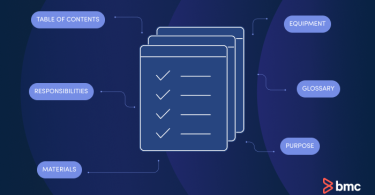Think of the Enterprise Network as the internet, except that it’s local to your organization. An...
IT Operations Blog
Smarter orchestration, real results: How Control-M connects your...
Disconnected tools. Missed SLAs. Broken pipelines. For many data teams, the challenge isn’t...
What Is Hyperconverged Infrastructure? HCI Explained
Hyperconverged infrastructure (HCI) is a paradigm shift in data center technologies that aims to:...
What Are Data Center Operations?
Data Center Operations refer to the systems, processes, and workflows used to operate a data center...
Introduction to Configuration Management
Enterprise IT assets are often deployed in a complex and hybrid mix of deployment architectures...
New observability, discovery and agentic AI insights prevent...
Optimizing application performance takes a significant amount of work behind the scenes—from...
How to Write an SOP (Standard Operating Procedure)
I often help customers automate their business processes with Server Automation. I start by...
Top Oracle Database Monitoring Scripts for DBAs
As a database administrator (DBA), you play an important role in making sure your...