Product Patches Frequently Asked Questions
-
Where can Patches be found?
Patches can be found located under the Patches tab after you’ve clicked on the desired release of a product.
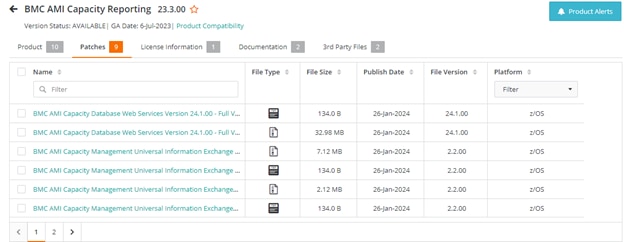
-
What will I find on the Product Patches tab?
The Product Patches contains a combination of information. If a patch exists for your product version, you will either find links to the items or you will find a link that directs you to additional patch download information.
-
What do the columns mean?
All the width of each column can be modified by clicking on the separating bar between each column and dragging to adjust to your desired width.
Favorites The information contained under the “Favorites” column on your screen represents those products that you can select as to see again. Once the favorite has been identified, only those products will display. To reset the view to “Show All” versions, click the “Show All” button. Select This column represents the items that you wish to download. A check in this column will select the all items, or individual items. Product Name The product name column should correlate to the products associated to the selected Support ID. Because some product names can be quite lengthy, the columns are adjustable to display more or less information in this column. Version The version column indicates the version of the product that the patch has been associated. Versions are unique in nature. It along with the patch number, and patch summary/detail will help you identify the desired patch. Patch # A patch number is associated to each product version patch. They are unique in nature. Patch Type BMC recognizes several patch types – Restricted and Unrestricted. A restricted patch type …… An unrestricted patch type….. Severity BMC classifies patches in several levels of Severity. Patches classified as “Required” are those patches that are required to ensure that you product functions as designed. Patches classified as “Recommended” are those patches that are recommended for optimum product performance. Patches that are classified as “Optional” are those patches that are can enhance your products performance, but do not significantly change product. Platform Each product version has potentially multiple install platforms. During the set up of the EPD Profile preferences, Install Profiles can be set to assist in filtering of platforms. (Note: Not all languages are supported.) Those displayed in this column are those associated to your selected EPD Profile. Language Each product version has potentially multiple localized languages. During the set up of the EPD Profile preferences, Localized Languages can be set to assist in filtering of platforms. (Note: Not all languages are supported.) Those displayed in this column are those associated to your selected EPD Profile. File Type To better assist you in your download, each file type has been identified in the “File Type” column. Size To better assist you in your download, the size of the file has been identified in the “Size” column. Those files are large in size and might take longer to download. The Download Manager can assist in managing those large files.
-
How do I know if the patch is valid for my product?
Patches are developed at the product version level. Drill down the tree-view and highlight the patch line item. By highlighting the patch line item, the Product Information section toward the bottom of the screen will engage. Under the Product Information section, you will find information relative to your patch such as a summary and detail description outlining the purpose of the patch.
-
How do I download my patch?
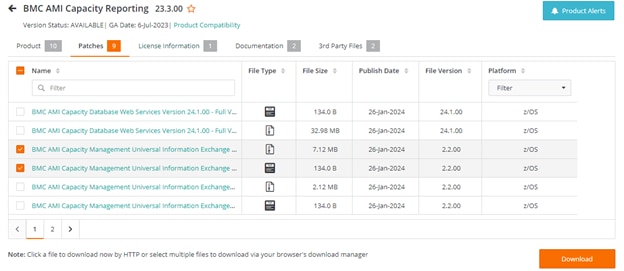
Downloads can be performed as follows:
- Individual files can be selected one by clicking on the hyperlink for the product
- Click on the box next to the product to select multiple products, then click the “Download” button at the bottom right of the screen
Additional Support Centers
Upgrade Assistance
- The BMC Assisted Migration Offering (BMC Concierge Upgrade Support) program is designed to assist customers with the planning of product upgrades to a newer version – “Success through proper planning”. Explore BMC Concierge Upgrade Support Program ›