Version Selection Screen
Once you have found the Product Component you want and then select it you will be taken to a Pop-Up screen where you can download the latest available version of the product. At this point you can take the default which is the most current Generally Available Version or Override to an Older or in some cases a newer Controlled Version. If a Controlled version is selected it will require that you provide the special Controlled Distribution Password.
The screen is divided into two parts. At the top you see the Version, Platform selection areas. You can override the version and filter on specific platforms to narrow the items on the 4 tabs below.
Note: The "Go" Button must be selected to activate the overridden version or platform selections.
The bottom portion of the screen contains five tabs
- Documentation (Default) Note: The Read Me First if applicable will always be on top.
- Product: All Product downloads will be found here
- Patches – Product Patches will be found here
- License Information – License Key Information forms will be found here.
- Product Compatibility - Provides Product Compatibility information with O/S database and other products
Downloads can be performed in 2 ways
- Individual files can be selected one at a time for HTTP downloads
- Download Button – Choose the select box to the left of the item(s) you want and then choose “Download” at the bottom right of the screen.
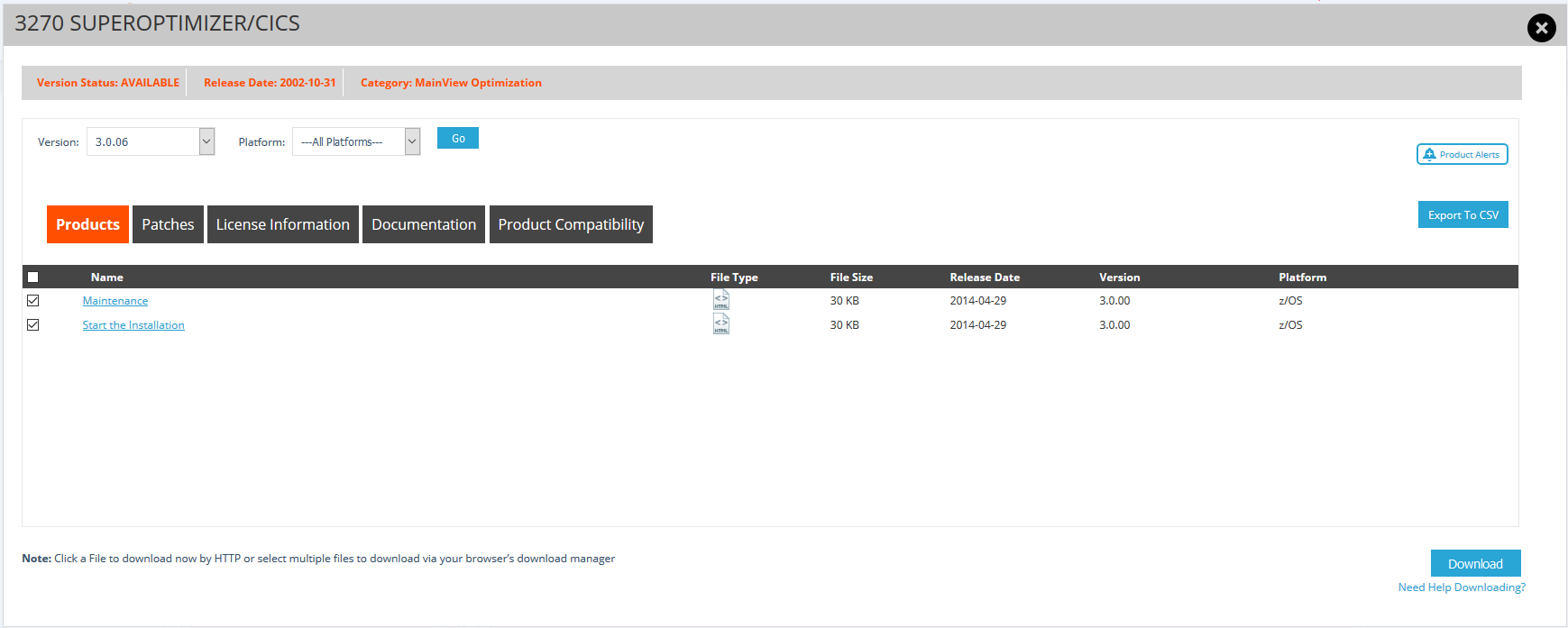
Export to CSV Option – You may also get a Listing of all of the e-items by choosing the “Export to CSV Option” This can be handy because it gives you a list of all the items selected. This includes the actual file name and size. Below is a sample created by selecting the Export to CSV Option on the screen above

Additional Support Centers
Upgrade Assistance
- The BMC Assisted Migration Offering (BMC Concierge Upgrade Support) program is designed to assist customers with the planning of product upgrades to a newer version – “Success through proper planning”. Explore BMC Concierge Upgrade Support Program ›