Version Selection Screen
Once you have found the Product you want, click the button for the version desired, which will take you to a screen with available downloads.

If a Controlled version is selected, you will be required to provide the CA (Controlled Availability) Password.
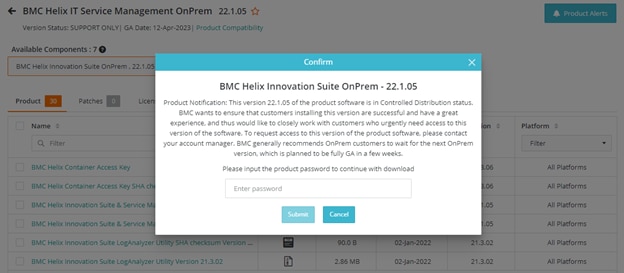
If the product is a solution, the available components will be visible for selection.
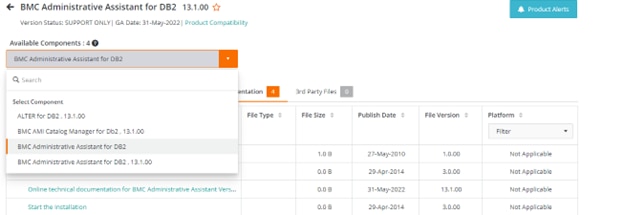
The screen is divided into various tabs:
- Product: All product downloads will be found here
- Patches: Product patches will be found here
- License Information: Password instructions and emergency passwords are available here
- Documentation: Available documentation is found here
- 3rd Party Files: All 3rd party files associated with products are located here
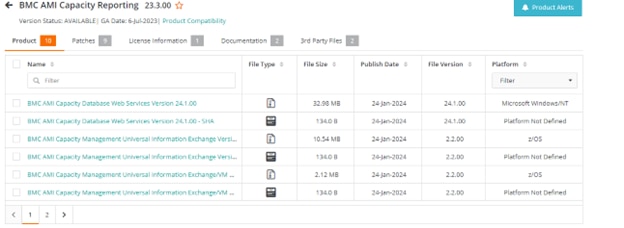
Downloads can be performed as follows
- Individual files can be selected one by clicking on the hyperlink for the product
- Click on the box next to the product to select multiple products, then click the “Download” button at the bottom right of the screen
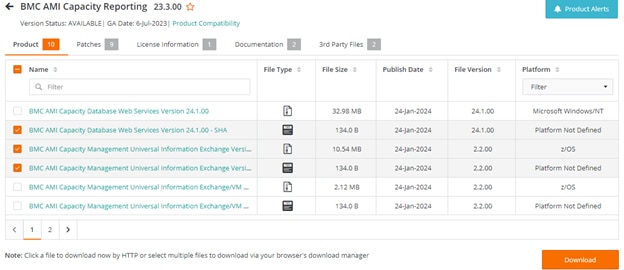
Additional Support Centers
Upgrade Assistance
- The BMC Assisted Migration Offering (BMC Concierge Upgrade Support) program is designed to assist customers with the planning of product upgrades to a newer version – “Success through proper planning”. Explore BMC Concierge Upgrade Support Program ›