EPD Download Manager Configuration
Download Manager - Browser Configuration Requirements
Internet Explorer Settings
- Security Level - Med Low
Firefox Settings
- Enter about:config into the Firefox address bar (confirm the info message in case it shows up)
Search for the preference named security.mixed_content.block_active_content.
Double-click it and change its value to false.
Chrome Settings
- Chrome Browser must be started in a mode that allows insecure content.
Modify the shortcut by adding the - allow-running-insecure-content switch to it
so it looks like this: ..\application\chrome.exe --allow-running-insecure-content
To do this, edit the properties of the chrome icon as follows:
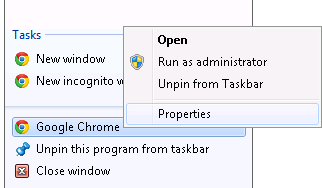
Right Click Chrome Browser Button
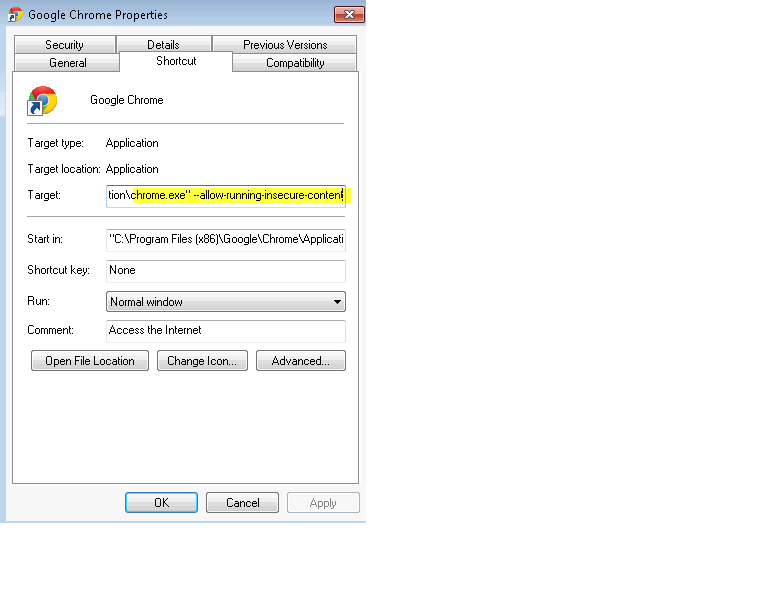
Additional Support Centers
Upgrade Assistance
- The BMC Assisted Migration Offering (AMIGO) program is designed to assist customers with the planning of product upgrades to a newer version – “Success through proper planning”. Explore AMIGO Program ›