BladeLogic Automation Usage Report Instructions
The instructions below will guide you in creating comma-separated-value (.csv) report files detailing your current BladeLogic products usage reports. These instructions are for: BMC Server Automation (v8.2 and higher), BMC Network Automation, and BMC Database Automation.
Please email the report files to License_compliance_office@bmc.com.
Optional: New License Usage Collection Utility:
You can also use the BMC License Usage Collection Utility to gather and view license usage reports for your BMC product deployments.
Current products supported by the utility include: BMC Bladelogic Database Automation, BMC Bladelogic Server Automation, BMC Bladelogic Network Automation, BMC Atrium Discovery and Dependency Mapping, and BMC Remedy AR Server System (which includes BMC Remedy ITSM).
BMC Server Automation
These instructions are for v8.2 and higher. If you are running v8.1, please notify the license_compliance_office.com - no usage reports are required for v8.1
Version 8.7
You will need to send us the usage reports from each application server. Please run the reports for 12 months. Please return both the summary and detailed reports in csv format back.
Version 8.2-8.6
You will need to send us the usage reports from each application server. Please return the licensing reports back in .csv format.
Please click on this link below and download the correct scripts based on whether you are running SQL or Oracle database:
BMC Network Automation
BMC Network Automation has point-and-click reporting capability. To build the Network Automation license report:
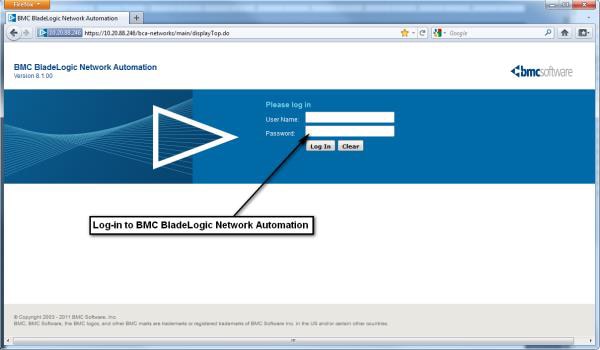
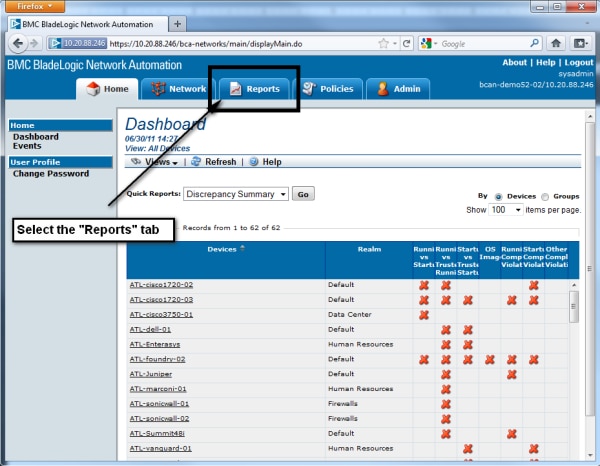
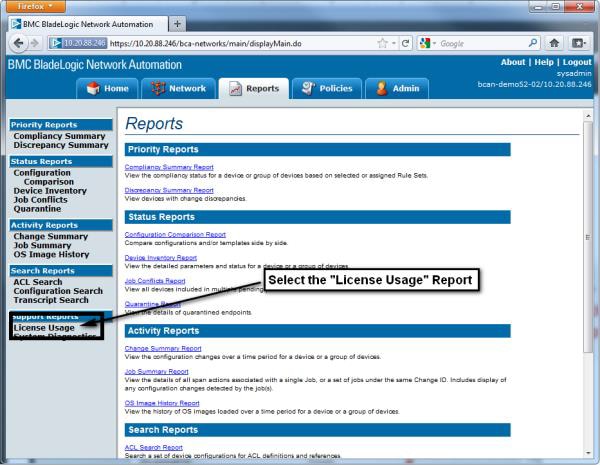
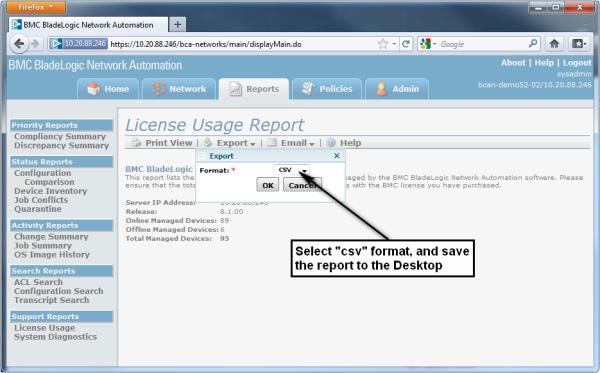
BMC Database Automation
SSH to the BDA Manager (login as root)
cd /app/clarity/manager_scripts/bin/
export LD_LIBRARY_PATH=/app/clarity/lib
And then run the license report as follows:
./get_nodes.pl >/tmp/<manager_hostname>.csv
Replace <manager_hostname> in the above command with the actual hostname of the BDA Manager. Provide the resulting csv file from /tmp
Important: Repeat this procedure on each BDA Manager (including all Lab, Dev, QA/UAT and each Production Manager that is deployed).
Example:
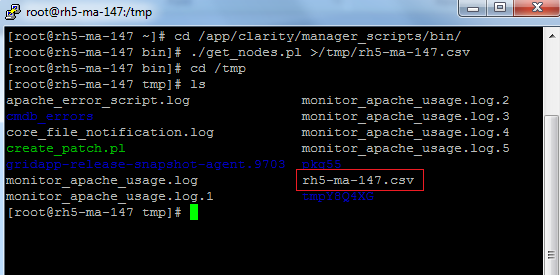
The csv file generated will be formatted as follows (when opened in Excel). Example:
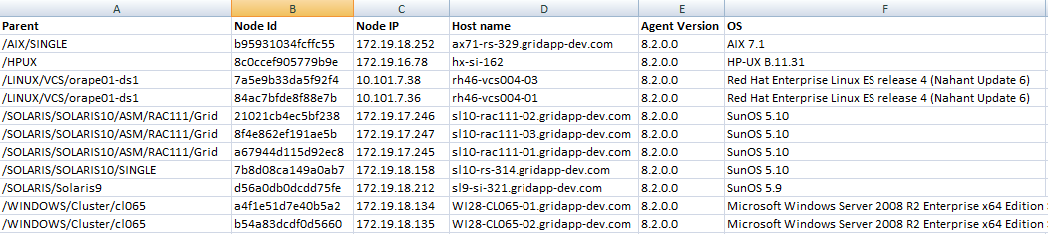
Each row represents a BDA agent and includes the hostname of the machine where the agent is installed.